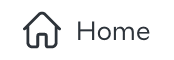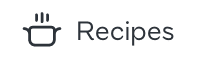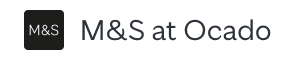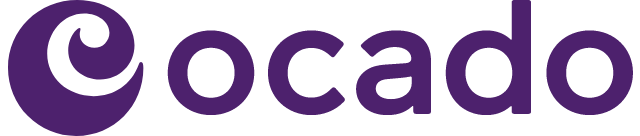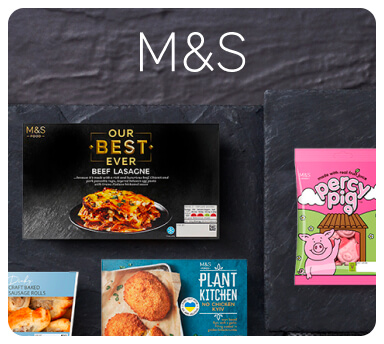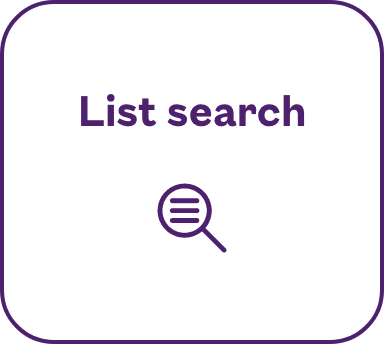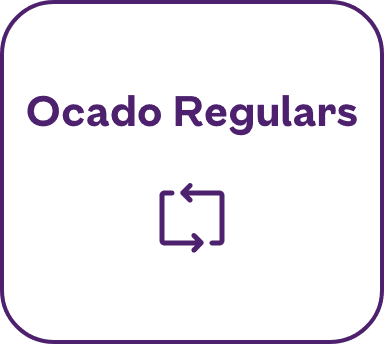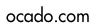Current known issues
Here are a list of the known issues for each version of the iPhone application. If you encounter issues that are not on the list, please do let us know.
The latest version of Ocado on the Go is 1.7 and can be downloaded from the app store. You can check your version number by clicking on the 'cog' button in the top-right corner of the home screen of the application.
| Versions affected | Resolved in version | Description | Impact | Workaround |
|---|---|---|---|---|
| 1.700 iPhone | Editing the list of search terms in the jotter sometimes results in search terms being obscured by others. | The obscured search terms, may not be visible or editable. | The search terms will still be available for searching if you tap the 'Search' button and navigate left or right to the obscured search terms, but to correct the jotter view, you will need to close the application using Settings->Close Application and re-open. | |
| 1.700 iPhone | Next release | VoiceOver is not supported | No explicit support has been provided for VoiceOver, so only the default messages are read out when VoiceOver is enabled. These are inaccurate at best, and often blank, making the app difficult to use. | None. VoiceOver support will be provided in the next version of the app. |
| 1.700 iPhone | Next release | On low memory devices (iphone 3G 1st / 2ng gen ipod touch) the application crashes on catalogue download. | The application appears to crash randomly. It crashes while it is downloading the catalogue in the background if the memory usage goes over a certain level. Whether it crashes is dependent on what other functions the phone is performing at the time. | To reduce the probability of the application crashing, go to Settings->Catalogue Type and change the option to 'Front of pack only'. This greatly reduces the amount of memory required for a download, and reduces the likelihood of a crash. |
| 1.700 iPhone | Christmas slots aren't visible on devices running iOS4.0+ | Customers can't book christmas slots. | Close the application using Settings->Close Application and re-open. This will force the configuration values to be updated and the christmas button will appear. | |
1.700 | Next release | If you view an order on the iphone after its cutoff time, the order is removed from the iphone's calendar erroneously. | Customers won't get their calendar alert if they view the order once the order is past its cutoff date. | This is just a problem with the calendar sync, so the order will arrive as usual. To stop the entry from being deleted, change the title of the entry within your calendar to something different. That will stop it from being synced and hence won't be deleted. |
Resolved Issues
| Versions affected | Resolved in version | Description | Impact | Workaround |
|---|---|---|---|---|
| 1.600 iPhone | 1.700 | When a voucher is added to an order, the application crashes. | The application shuts down immediately after adding a voucher to your order on checkout. | The application only crashes after it has successfully added the voucher to the order, so if this happens you can restart the application and checkout and the voucher will appear in your order. If you have any trouble with this please contact customer services on 0345 656 1234. |
| 1.4 - 1.5 iPhone | 1.700 | The estimated basket total does not include the delivery charge. | You are shown an incorrect estimated total for your basket. | Please factor in your delivery charge when calculating a true estimated total. |
| 1.4 - 1.5 iPhone | 1.700 | When checking out, if a product is unavailable users will be shown a 'select alternative product' screen. Unfortunately this screen is not working correctly. | When you add a product from this screen, the yellow bar stating '1 in basket' doesn't appear, although the product is added to the trolley. When you remove a product, it does not disappear from your trolley. | 1. Book your delivery slot before you start shopping. This will allow you to see accurate stock information and avoid the 'out of stock' screen. 2. If the screen appears and you can't remove products, please click on 'remove all unavailable products'. Once you have chosen your alternative products, you can now exit the screen and continue shopping. |
| 1.3 iPhone | 1.700 | Entering the jotter immediately after loading the application may mean the search buttons are not displayed | You will be able to add and edit jotter items but not search for them | If this occurs, simply close jotter and reopen it |
| 1.01 Android | The application occasionally shuts down immediately after opening. This happens if you don't have a network signal the first time the application boots up as the application cannot register itself with the server. | Application doesn't work and appears to shut down immediately after opening | To recover it you need to reboot your phone and then start up the application with a strong network signal the very first time. Fix coming soon. | |
| 1.01 Android | The catalogue download fails. | Application hangs on the catalogue download screen | Please check the following:
| |
| 1.01 Android | Users reported that they couldn't find offers | Users can't find offers. | If you long press on an item that has an offer you will have 'View Offer' as an option. | |
| 1.0 - 1.3 iPhone | The catalogue registration fails very first time. | The application appears to hang while downloading the catalogue for the very first time. This only happens the very first time the application is ever started up. | To resolve, shut down the application and restart. Fix coming soon. | |
| 1.1 iPhone | 1.2 | Starting to edit an order whilst offline, closing the application and then starting the application whilst online will permanently stop further synchronisation of your basket | Basket will no longer synchronise | To avoid this problem, either start order editing whilst online, or, if starting order editing whilst offline, wait until device is online before closing application. If the problem does occur, either edit the same order on website and then restart the application, or re-install the application |
| 1.1 iPhone | 1.2 | Cancelling order editing whilst offline, closing the application and then starting the application whilst online will permanently stop further synchronisation of your basket | Basket will no longer synchronise | To avoid this problem, either start order editing whilst online, or, if starting order editing whilst offline, wait until device is online before closing application. If the problem does occur, either edit the same order on website and then restart the application, or re-install the application |
| 1.1 iPhone | 1.2 | Installing the application whilst an order is being edited on the website will lock the application | Application will stop working | To avoid this problem, make sure you are not editing an order when you install the application. If the problem does occur, finish editing your order on the website and then re-install the application |
| 1.0 iPhone | 1.1 | The iPhone must be in 24-hour time format before the application is installed or run | The product catalogue will not download and the application will behave erratically if it is set to 12-hour time format | Set the iPhone to 24-hour time format in Settings=>General=>Date & Time=>24-Hour Time |
| 1.0 iPhone | 1.1 | The 'Not You' link on home screen does not work properly | You can't easily change the Ocado account used by the application | To change your user account, uninstall and re-install the application |
| 1.0 iPhone | 1.1 | Previous orders view does not have a scroll bar | Not immediately obvious that previous order list is scrollable | Previous order list is scrollable |